XP Template
This is a template for Visual Studio 2022 for making CC3+ XP projects. It comes preconfigured with appropriate project settings and starting code.
Download
Download XP Template.
Installation
Double click the downloaded XP Template 2022.vsix file. A dialog should pop up asking you to confirm the installation. There is nothing to choose or configure.
Note that you need to have Visual Studio 2022 (any edition) installed to use this template, it will not work with earlier editions.
Use
To use this template, when you start a new project in Visual Studio, just type XP in the search box, and you should see the CC3+ XP project type in the list.
When you start a new project using this template, the only question VS will ask is the name of the project and the location, but everything else will be correctly configured by the template.
Note that custom templates do not work with filters, so you should not choose anything for the Language/Platform/Project Type filters. If you don't see the CC3+ XP template in the list, but there is a link above it called 'Clear Filters', click it. Also note that custom templates don't appear in the recent list to the left either.
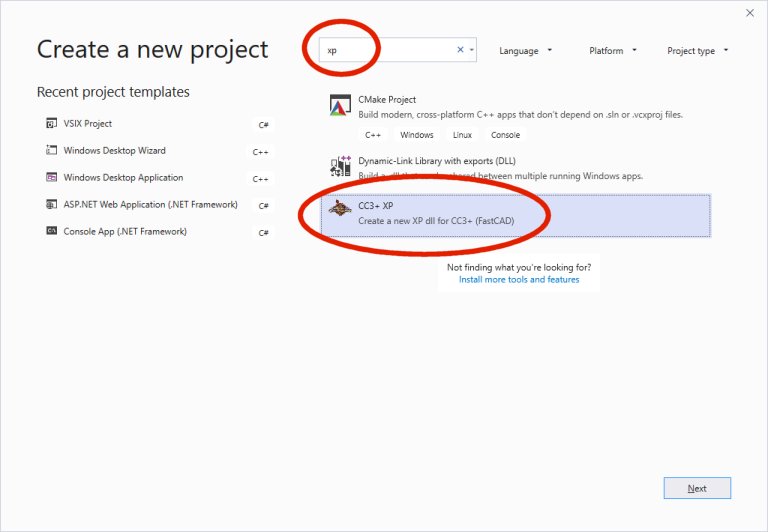
Notes
This template assumes that you have the XP toolkit installed under C:\FCWXP and that you have a copy of CC3+ located under C:\CC3Plus for development purposes, as described in
part 1 of my XP tutorial
(While you can't control where to install CC3+ during installation,
to place a copy in C:\CC3Plus, just copy the c:\Program Files (x86)\ProFantasy\CC3Plus directory to C:\. Keeping your development version away from your regular day to day version is always a good idea (note that the two copies will share the
same data directory, so this copy will require almost no space at all))